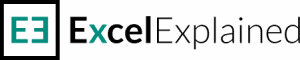How to get first day of the month in Excel
To get the first day of the month in Excel for a given date, you can use two simple approaches: using the EOMONTH function or using the DAY function.
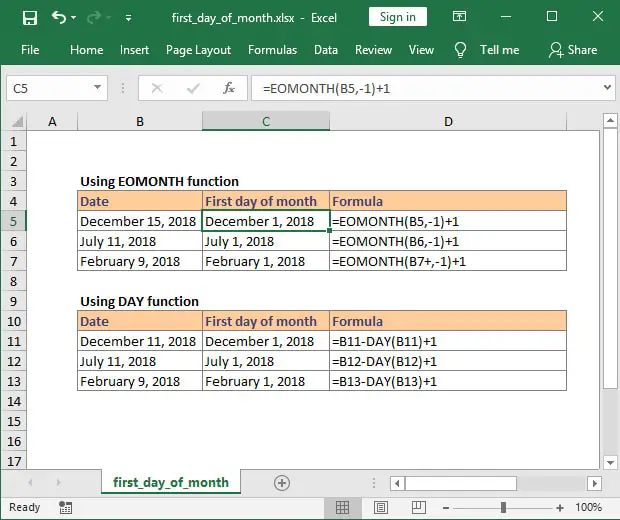
Get first day of the month using EOMONTH function
EOMONTH function returns the last day of a month, N months in the future, or the past. In our case, we will need to retrieve the last day of the previous month so that we can later obtain the first day of the month.
In the example shown, the formula in cell C5 is:=EOMONTH(B5,-1)+1
There are only two arguments for the EOMONTH function:
start_date – the date that represents the start date, in our case, cell B5.
months – the number of months before or after start_date. Since we need to get the end of the prior month, we will use -1.
Using this formula, Excel will return the last day of the previous month (in our case, November 30, 2018) and then add one extra day.
Note: Excel sees dates as numbers, and adding one will move the date one day into the future.
Get first day of the month using DAY function
Another way to get the 1st of the month is by using the DAY function, which returns the day of a date, represented by a serial number. The day is given as an integer ranging from 1 to 31.
In our example, cell C11 contains a straightforward formula:=B11-DAY(B11)+1
Since our original date is December 11, 2018, we will subtract 11 days from the date using the DAY function and then add 1. The result will be December 1, 2018.
If you have additional questions on how to retrieve the first day of the month in Excel, please let me know by posting a comment. I reply to all the comments that I receive.